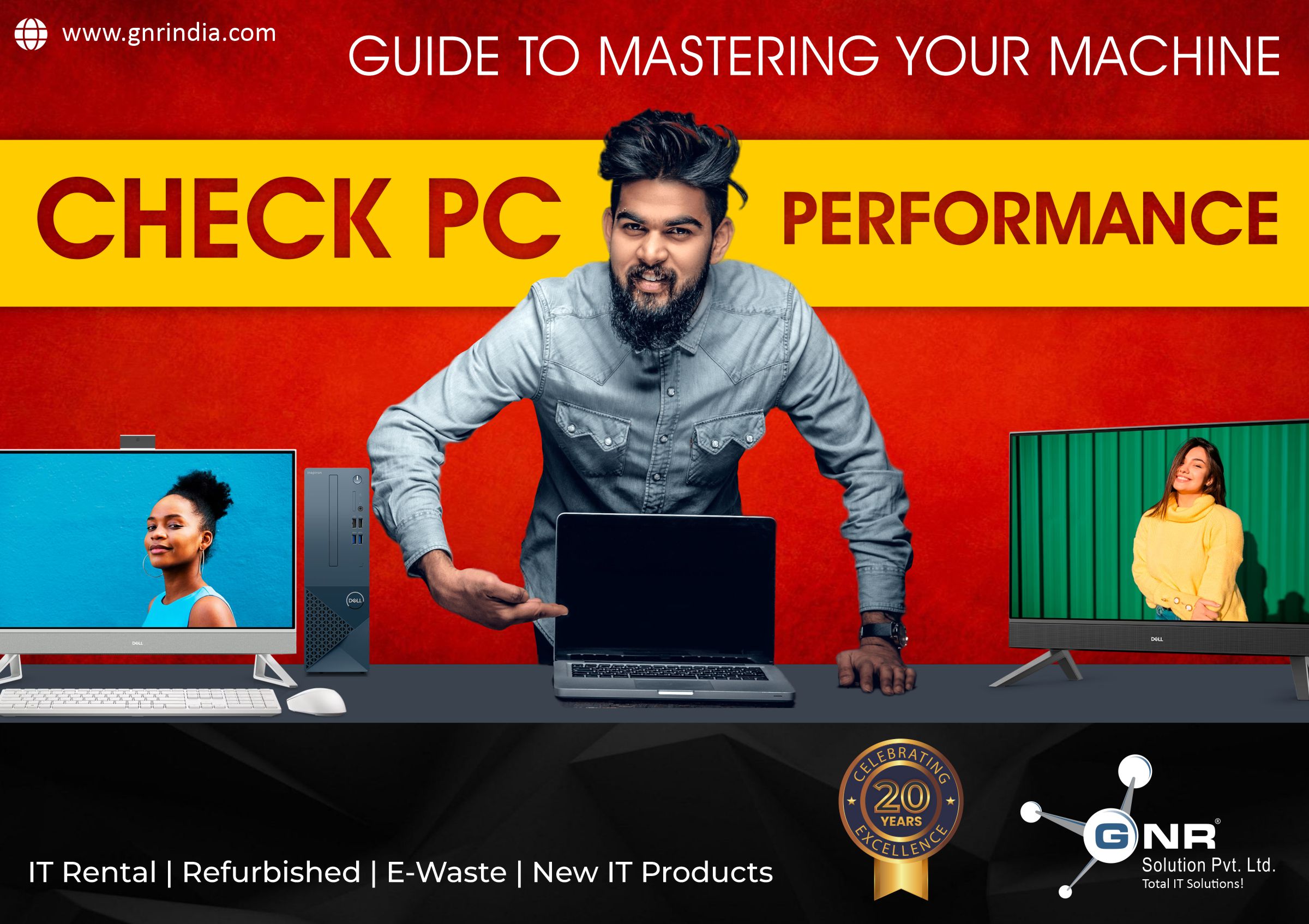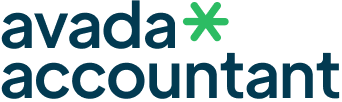Welcome, tech enthusiasts! Your computer is like a trusty companion, but even the best pals need a checkup now and then. In this guide, we’ll explore the ins and outs of checking your PC’s performance, ensuring it’s running at its best. And guess what? If you’re looking for top-notch refurbished PCs and laptops, GNR IT Solution has you covered. So, let’s dive in and master the art of understanding and optimizing your machine.
Why Check PC Performance Matters:
Your PC’s performance impacts everything from speedy startup to smooth multitasking. When you check its performance, you’re like a doctor giving your computer a health check. It helps you catch issues early and ensures a snappy, frustration-free experience.
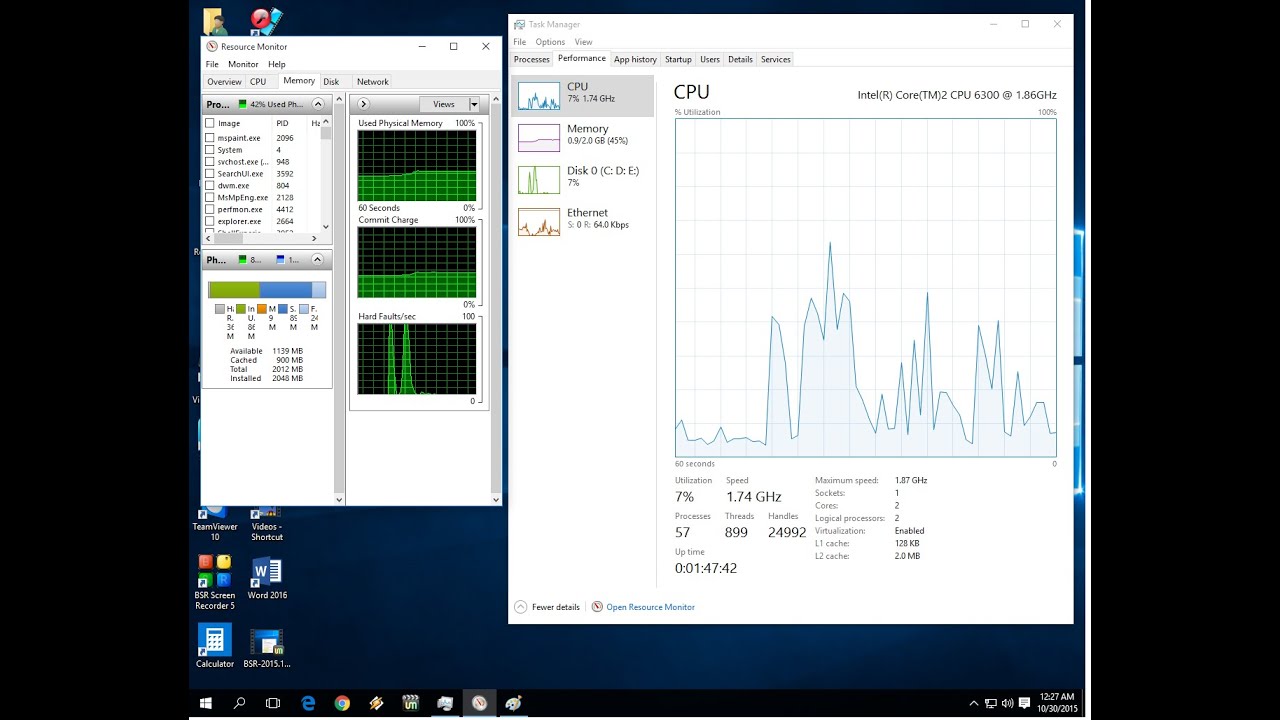
Key Performance Metrics to Monitor:
- CPU Usage: Imagine the CPU as your computer’s brain. Monitoring its usage helps you understand how hard your PC is thinking.
- RAM Utilization: RAM is like your computer’s short-term memory. Keeping an eye on it ensures your system has enough space to juggle tasks.
- Disk Usage: This metric checks how fast your computer can fetch and store data. A slow disk can slow down your entire system.
- GPU Performance: If you’re into gaming or graphic-intensive tasks, keeping tabs on your graphics card’s performance is crucial.
Tools for Checking PC Performance:
- Windows Task Manager: Think of it as your PC’s dashboard. It shows you the basics, like what apps are running and how much resources they’re using.
- Third-party Software: Tools like HWMonitor or Speccy provide more detailed insights into your PC’s performance, offering a deeper dive into each component.
- Online Benchmarks: Websites like UserBenchmark or PassMark let you compare your PC’s performance to others and identify areas for improvement.
Interpreting Performance Data:
Understanding the numbers is key. Check what’s normal for your PC, and keep an eye out for anything unusual. High CPU usage when you’re not doing much? It could be a sign of a hidden issue.
You may also like to read this:
Best Laptop Brands in India: Exploring Refurbished and Rental Options for Smart Tech Choices

Tips for Optimizing PC Performance:
- Close Unnecessary Apps: Too many open apps can hog resources. Close what you’re not using.
- Manage Startup Programs: Speed up your PC’s startup by disabling unnecessary programs from launching with Windows.
- Update Drivers and Software: Ensure everything is up-to-date for better compatibility and bug fixes.
- Consider Hardware Upgrades: If your PC is showing its age, upgrading components like adding more RAM or switching to an SSD can give it a new lease on life.
Creating a Performance Monitoring Routine:
Make performance checks a habit. Set a monthly reminder to open Task Manager or use a monitoring tool. Prevention is key, and regular checks help you catch issues before they become major headaches.

GNR IT Solution – Your Refurbished PC and Laptop Experts:
Looking for reliable and affordable refurbished PCs and laptops? Look no further! GNR IT Solution offers a wide range of quality refurbished devices, ensuring you get the performance you need without breaking the bank. Visit www.gnrindia.com to explore our selection and elevate your computing experience.
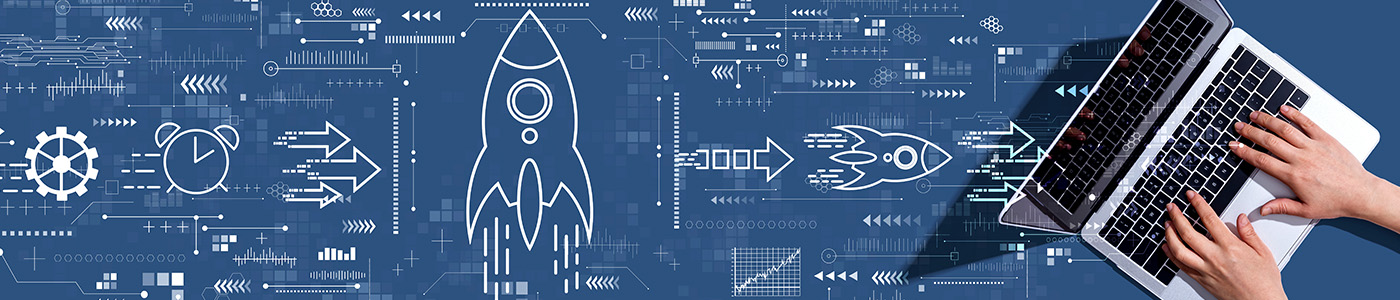
Conclusion:
Checking your PC’s performance doesn’t require a tech genius. It’s about understanding your computer’s language and giving it the care it deserves. Regular checkups, a bit of optimization, and maybe a hardware tweak here and there – your PC will thank you with snappy performance and a longer lifespan.
Happy computing!